NDS,
short for Nintendo Dual Screen (or Nintendo Developers' System), is a
dual-screen handheld game console developed and released by Nintendo with two
LCD screens working in tandem. This device is designed for gaming, while also
gives users the power to watch videos with vivid color presented. However, it
just supports one exclusive video format: DGP. So, if you want to convert your
favorite videos to NDS for viewing during the relaxing time after playing games
for a while, you need a video to DGP converter to
get this task done. And this time, TDMore Video Converter, a powerful video converter,
also a professional video to DGP converter shall be taken into your
consideration. It will convert your videos to DGP for NDS with the original
structure, video and audio quality kept.
Next,
let's follow the guide on how to convert video to DGP for NDS with TDMore Video
Converter.
Step 1: Finish
the installation of TDMore Video Converter
First
of all, you need a TDMore Video Converter if you have no one yet. Then you can
get it by making a
purchase or downloading the latest version, and
then finish the installation according to the instructions.
Step 2: Launch
TDMore Video Converter, and add the source
Get
the TDMore Video Converter launched after installation. And the click the
"+" button at the central part or "+Add" button at the top
left corner of the main interface to add the source video in. Also, you can
choose to drag & drop it into the main region.
Step 3: Choose
NDS, and select the output path
After
source loading, you enter into the settings interface. At the upper left, you
will see a small display window, which lets you preview the source video before
taking the conversion. Move continue, at the upper right, click the profile box
to enter into TDMore's profile library. Navigate to Device item and then Others
to choose NDS. When you select it and convert the video to NDS, the output
video will be DGP format which is suitable for playing on NDS. Plus, you can
change the default output quality from Standard to be Fast speed or High
quality if you need. And then, go to the "Save to" part, and click
the folder icon to select the determination folder for storing.
Step 4: Execute
the conversion task
Then,
we reach to the last step. Click the Start button, this video to DGP conversion
will be started to be executed immediately and finished soon.
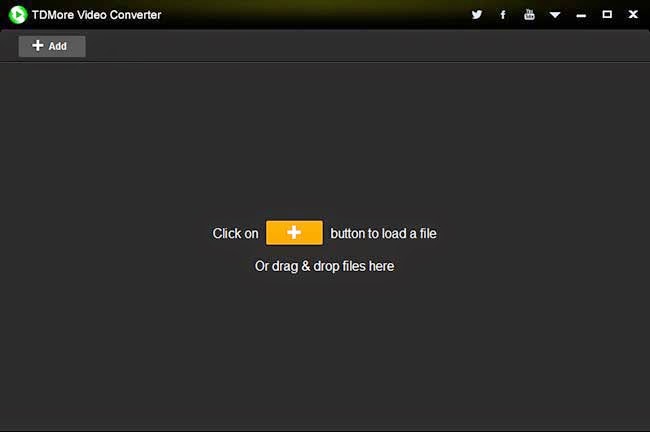


with iDealshare VideoGo, it will become so easy to play all kinds of movies on all portable devices or pc.https://www.idealshare.net/video-converter/how-to-convert-video-to-nintendo-dpg.html
ReplyDelete